How does Microsoft Fabric licensing actually work?

TL;DR:
Microsoft Fabric doesn’t work like a simple “per-user licence”. Instead, you buy a capacity (a pool of compute called Capacity Units, or CUs) and share that across all resources (lakehouses, SQL servers, Notebooks, pipelienes, Power BI reports etc.) you use inside fabric for (data engineering, warehousing, dashboards, analytics). On the top of this, you separately pay for storage and certain user licences if you publish dashboards. The smart path: start small, track your actual consumption, align capacity size and purchasing model (pay-as-you-go vs reserved) with your usage pattern, so it becomes cost-efficient rather than a budget surprise.
What makes Fabric’s pricing model different
If you’re used to licencing models for analytics tools such as per-user dashboards or pay-per-app, Fabric introduces a different mindset. It’s no wonder many teams are confused and asking questions like:
“Will moving our Power BI set-up into Fabric make our costs spiral?”
“We’re licensing for many users. Do we now have to keep paying per user and capacity?”
“What happens when our workloads spike? Will we pay through the roof?”
Reddit users already ask:
“Can someone explain me the pricing model of Microsoft Fabric? It is very complicated …”
So yes, it’s new, it’s different, and you should understand the mechanics before you start using it.
This is the fourth part of our series on Microsoft Fabric. Read more about
- How Fabric changes enterprise data and AI projects
- When to start using Fabric, and
- How to set up your first Fabric workplace
The basics: what you must understand
Here are the key building blocks:
Availability of capacity = compute pool
Fabric uses “capacity” measured in CUs (Capacity Units). For example, an “F2” capacity gives you 2 CUs, “F4” gives 4 CUs, and so on up to F2048.
That pool is shared by all workloads in Fabric: data flows, notebooks, lakehouses, warehousing, and dashboards.
Important: you’re not buying a licence per user for most functionality, you’re buying compute capacity. It’s also important to note that if you are usign a Pay-as-You-Go model you’ll pay whenever the capacity is turned on (whether you are actively using it or not). You’ll be billed based on the time (minutes) the capacity was running and it doesn't matter if you were using all or none of your CU-s.
Storage is separate
Storage (via OneLake) is billed separately per GB. The capacity you buy doesn’t include unlimited free storage.
There are additional rules e.g. free mirroring storage allowances depending on capacity tier.
User licences still matter, especially for dashboard publishing
If you use Fabric and you want to publish and share dashboards via Power BI, you’ll still need individual licences (for authors/publishers) and in certain cases viewers may need licences depending on capacity size.
So compute + storage + user licences = the full picture.
Purchasing models: pay-as-you-go (PAYG) vs reserved
- Pay-as-you-go: You pay for the capacity per hour (minimum one minute) as you run it, and you can scale up/down. Good if usage is variable.
- Reserved capacity: You commit to a capacity size for a year (or more) and get ~40% discount—but you pay whether it’s used or not. Good if your workloads are steady.
How to pick the right model and avoid common mistakes
1. Track your workload and consumption before committing
Because you’re buying a pool of compute rather than per-user seats, you need to know how many jobs, how many users, how many refreshes, how much concurrency you’ll have.
For example: if you pick a small capacity and your workloads goes beyond that, Fabric may apply “smoothing” or throttle. So start with PAYG or small capacity, track consumption for 60-90 days.
2. Ask the right questions up front
- “Will our usage spike at month-end or quarters?”
- “How many users are viewing dashboards vs authoring?”
- “How many data transformation jobs run concurrently?”
- “Can we pause capacity on nights/weekends or non-business hours?”
If you don’t answer these, you risk buying too much (wasted spend) or too little (performance issues).
3. Beware the “viewer licence” threshold
There’s a key capacity size (F64) where things change: For capacities below F64, users may still need separate Power BI PRO licences for report or dashbaord consumption; at F64 and above, viewers may not need individual licences.
If you migrate from an older Power BI model into Fabric without checking this, you could pay more.
4. Storage charges can sneak in
Large datasets, duplicates, backup snapshots, and deleted workspaces (retention periods) all consume storage. Storage costs may be modest ($0.023 per GB/month as of November 2025) compared to compute, but with volumes they matter.
Also, networking fees (data transfer) are “coming soon” as a Fabric cost item.
5. Don’t treat capacity like a fixed server
Because Fabric allows bursting (temporarily going above your base capacity) and smoothing (spreading load) your cost isn’t purely linear with peak loads. But you still pay for what you consume, so design workloads with efficiency in mind (incremental refresh, partitioning, avoiding waste).
A simplified checklist for your team
- Audit actual workloads: data jobs, refreshes, user views.
- Choose initial capacity size: pick a modest SKU (F4, F8) for pilot.
- For smaller solutions (below F64) it might make sense to combine Fabric PAYG and Power BI PRO solutions to get the best performance and price.
- Run PAYG for 60-90 days: monitor CUs used, storage, spikes.
- Analyse when you hit steady-state usage (>60% utilisation) → consider reserved capacity.
- Map user roles: who authors dashboards (needs Pro/PPU licence), who views only (maybe Free licence depending on capacity).
- Optimise data architecture: incremental loads, partitioning, reuse instead of duplication.
- Monitor monthly: CUs consumed, storage growth, unused capacity, aborted jobs.
- Align purchase: Scale up/down capacity ahead of known events (e.g., month-end), pause non-prod when idle.
Frequently-asked questions
“Will moving our Power BI setup into Fabric make our costs spiral?”
Not necessarily — if you migrate smartly. If you move without revisiting capacity size/user licences you could pay more, but if you use this as an opportunity to right-size, share compute across workloads, optimise refreshes and storage, you might actually get better value.
“Do I need a user licence for every viewer now?”
It depends on your capacity size. If your capacity is below certain thresholds, viewers may still need licences. At F64+ capacities you may allow free viewers for published dashboards. Monitor your scenario.
“What happens if we only run analytics at month-end? Can we scale down otherwise?”
Yes, with PAYG you can scale down or pause capacity when idle, hence paying only when needed. With reserved you lock in purchase. Choose based on your workload patterns.
“Is storage included in capacity cost?”
No, storage is separate. You’ll pay for OneLake storage and other persistent data. If you have massive data volumes, this needs budgeting
Get Fabric licensing right from the start
While Microsoft Fabric’s licensing and pricing model may feel unfamiliar compared to traditional per-user or per-service models, it offers substantial flexibility and potential cost-efficiency if you approach it intentionally. Buy capacity, manage storage, plan user licences, and do the tracking in the early phase.
Teams that treat this as an after-thought often get surprised by bills or performance constraints. Teams that design for efficiency from the start get a shared analytics and data-engineering platform that truly scales.
Licensing clarity is the first step to a smooth Fabric journey.
Our experts can assess your current environment, model different licensing scenarios, and build a right-sized plan that keeps costs predictable as you scale.
Blog posts
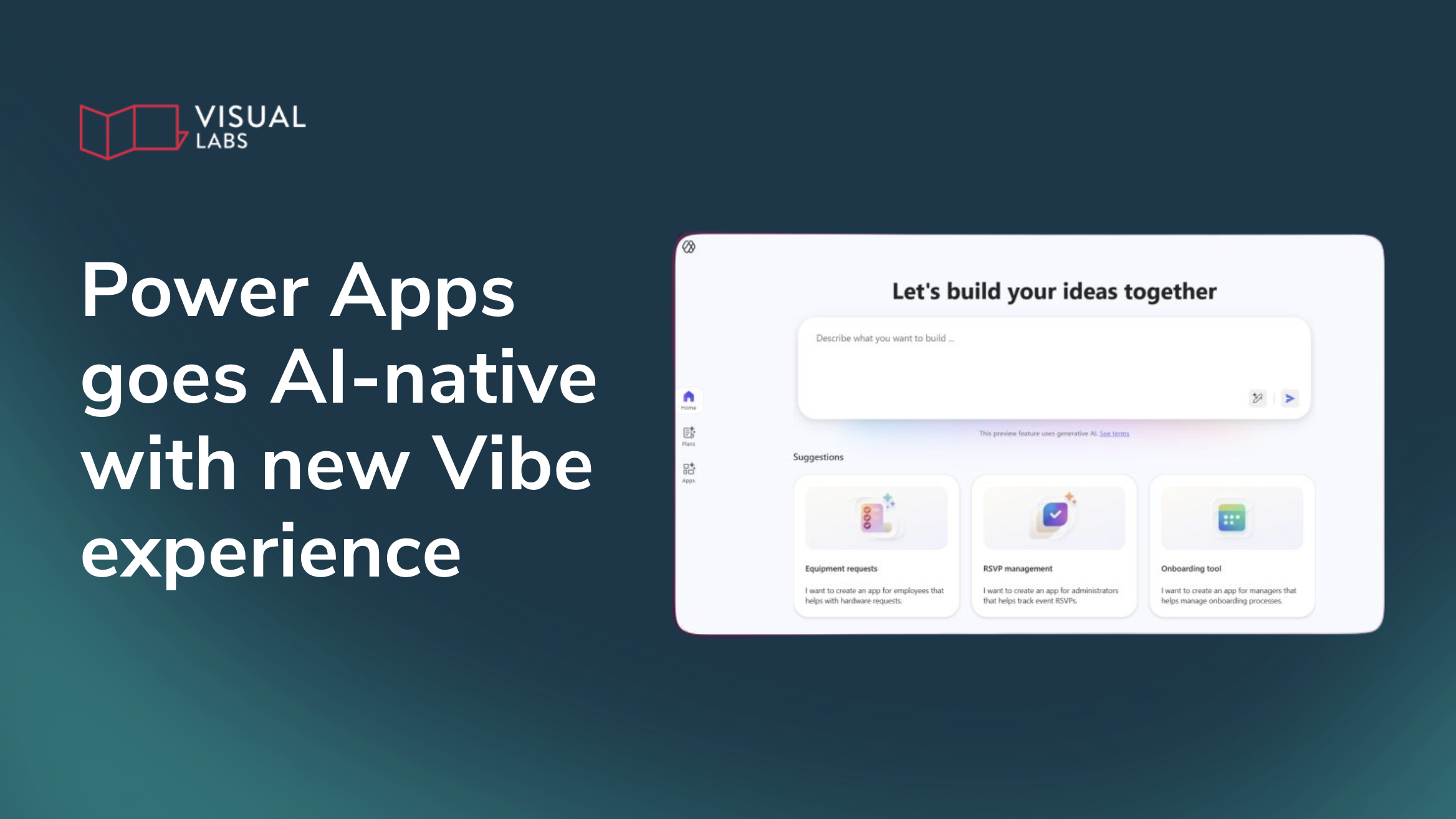
How does the new Power Apps experience change app development?
Heading 1
Heading 2
Heading 3
Heading 4
Heading 5
Heading 6
Lorem ipsum dolor sit amet, consectetur adipiscing elit, sed do eiusmod tempor incididunt ut labore et dolore magna aliqua. Ut enim ad minim veniam, quis nostrud exercitation ullamco laboris nisi ut aliquip ex ea commodo consequat. Duis aute irure dolor in reprehenderit in voluptate velit esse cillum dolore eu fugiat nulla pariatur.
Block quote
Ordered list
- Item 1
- Item 2
- Item 3
Unordered list
- Item A
- Item B
- Item C
Bold text
Emphasis
Superscript
Subscript

Copilot Studio without the risk: The IT ops’ guide to AI governance
Heading 1
Heading 2
Heading 3
Heading 4
Heading 5
Heading 6
Lorem ipsum dolor sit amet, consectetur adipiscing elit, sed do eiusmod tempor incididunt ut labore et dolore magna aliqua. Ut enim ad minim veniam, quis nostrud exercitation ullamco laboris nisi ut aliquip ex ea commodo consequat. Duis aute irure dolor in reprehenderit in voluptate velit esse cillum dolore eu fugiat nulla pariatur.
Block quote
Ordered list
- Item 1
- Item 2
- Item 3
Unordered list
- Item A
- Item B
- Item C
Bold text
Emphasis
Superscript
Subscript
Ready to talk about your use cases?
Request your free audit by filling out this form. Our team will get back to you to discuss how we can support you.


