
How do we help employees adopt agentic AI?
TL;DR
Real AI adoption starts after the PoC. To scale successfully, pick a PoC that delivers real business value, built on well-defined processes and measurable outcomes. Treat AI like a product: iterate through MVP cycles with strong governance, clean data, and clear ownership. Maximise impact by building cross-functional capability, aligning IT and business, communicating openly, and starting with use cases that show quick, visible wins.
How to improve AI adoption and avoid money down the drain
When organisations reach a certain stage — the PoC is complete, the checklist is ticked off, SharePoint is clean, governance is in place, access controls are set, and Copilot is already live across the business — the next question becomes very simple:
What should we build next so that AI actually generates value, not just another experiment?
This is also the stage where most AI initiatives stall. The technology might be ready, but the organisation isn’t designing for value, adoption, and iteration.
We call this Value Architecture Design: identifying where AI can create value and designing solutions in a way that people will actually use.
In this post, we outline how to select the right PoCs, how to scale from early wins to managed AI services, and how to prepare your workforce for meaningful, trustworthy adoption.
What does real AI adoption look like?
AI is not “successfully adopted” when the PoC works. It’s adopted when:
- teams understand how agents work and feel confident using them
- reusable components (prompts, agents, flows, APIs) emerge and are shared
- the business iterates AI solutions like apps, continuously improving MVPs
- decision-makers themselves understand enough to drive momentum
How to choose a PoC that delivers value and actually gets used
A good PoC is not the most exciting part of the project, but it’s essential.
It needs to:
- sit on an already successful business process
- Be well-defined and constrained
- have clear, measurable outcomes
- deliver relief from repetitive, manual work
- create a sense of “finally, I don’t have to do this like a robot anymore”
This is what we call Proof of Value, not Proof of Concept. Early lighthouse projects should:
- reduce time spent on manual categorisation or triage
- replace low-value cognitive tasks (“read, sort, route, summarise”)
- demonstrate visible time savings or cost avoidance within weeks
- be easy to explain and easy to show
- create appetite for “what else can we automate?”
A simple example:
A flow categorises incoming emails → when it finds a certain category, it triggers an agent → the agent decides where the request should go and completes the next action.
It’s clear, repeatable, and the repetitive manual work from the process.
That’s the pattern you want.
Different users need different AI pathways
Once the fundamentals are in place (SharePoint cleaned up, governance set, access controls defined), adoption becomes a layered journey:
Layer 0 — Business users with no technical background
- Use AI for information synthesis
- Build small, safe mini-apps with Copilot Studio Light
- No creation of new systems, just better access to existing knowledge
Layer 1 — Managed Copilot Studio solutions
- Built and iterated by more technical users
- Governance, data connections, compliance configuration
- Where structured APIs and reusable prompt libraries emerge
Layer 2 — Pro-code engineering for fully custom solutions
- Complex integrations, advanced orchestration
- High-value automation tied into business-critical systems
- Requires agile delivery: MVP → iterated improvements → continuous optimisation
All three layers require different adoption strategies. All three can deliver value.
But the PoC you choose determines which layer you are enabling.
The biggest non-technical blockers are culture, clarity, and trust
Technology rarely blocks adoption. People do.
We see four blockers appear again and again:
Poor stakeholder management
Executives, end users, and IT all need to be aligned, and they rarely start that way.
Fear of automation
People need to hear clearly: “This helps you. It does not replace you.”
Disconnect between IT and the business
Business knows the process; IT knows the tools. Agents require both sides to collaborate.
Lack of clarity about decision rights
- Who approves agents?
- Who owns risks?
- Who maintains the agent when the process changes?
Without clear answers, trust is hard to establish and even harder to sustain.
How to prepare your workforce to collaborate with agents
Adoption is ultimately about behaviour change. The mindset shift is:
“AI is an extension of my tools, not a black box that takes over.”
Organisations should focus on:
- Training champions who mentor, explain limitations, and build confidence
- Teaching teams how to design good prompts and document them in a prompt library
- Regular feedback cycles (“What’s working? What’s frustrating?”)
- Making the agent’s role transparent: what it does, where the data goes, how decisions are made
- Ensuring agents always use up-to-date information
(The fastest way to break trust? Let an agent read from outdated files.)
Think of this as AI workplace readiness, not AI training.
The most successful teams build cross-functional capability, bringing together business process experts,
- prompt engineers or AI solution designers,
- data specialists,
- integration and pro-code developers,
- governance and security specialists,
- and product owners who treat agents as evolving applications.
Their mindset is agile rather than waterfall: start with an MVP, release it, gather feedback, and iterate continuously.
Governance is the foundation for sustainable, safe AI
Good AI governance is not bureaucracy. It is clarity.
Organisations need defined roles for:
- Policy ownership and risk management (usually IT + security)
- Quality assurance for prompts, agents, and data sources
- Access control and data protection
- Decision rights about when AI can act autonomously vs. when humans must step in
Business criticality becomes the deciding factor:
“What must remain human-in-the-loop?”
“What can be automated end-to-end?”
Well-designed governance enables scale. Poor governance kills it.
How to select a lighthouse use case for quick value and easy adoption
A great lighthouse project has three characteristics:
- Clear boundaries: the business process is simple and well understood.
- Measurable results: time saved, cost reduced, fewer errors.
- Heavy manual effort: repetitive tasks where humans feel like “bio-robots”.
These are the opportunities where agents shine immediately:
categorisation, routing, triage, summarisation, document extraction, escalation decisions. This is where momentum comes from.
How to build trust that drives real adoption
Trust is not created by accuracy alone. Users trust AI when:
- they understand its limitations
- champions are available to advise and mentor
- they see a clear audit trail of what the agent did and why
- their data and identity feel protected
- feature requests and feedback loops visibly shape the next iteration
Trust grows with use. Use grows with clarity. Clarity grows with good governance and good communication.
Avoid these mistakes
- Over-automating without understanding the process
- Building agents without guardrails
- No single owner for the solution
- Ignoring user needs, for example by having poor UX, unclear instructions, or wrong expectations
- Messy data and outdated SharePoint structures
- Not communicating early and often
AI adoption succeeds when it is treated like product development
Real value happens when organisations stop thinking about AI as a one-off pilot and start treating it as:
- a managed service
- an evolving product
- a collaboration between humans and agents
- an iterative improvement cycle
The PoC is only the start. The real work and the real payoff begin with intentional adoption, strong governance, cross-functional collaboration, and continuous improvement.
Want to move beyond experimentation and get ready for AI that drives real value? Get in touch for an AI-readiness workshop.
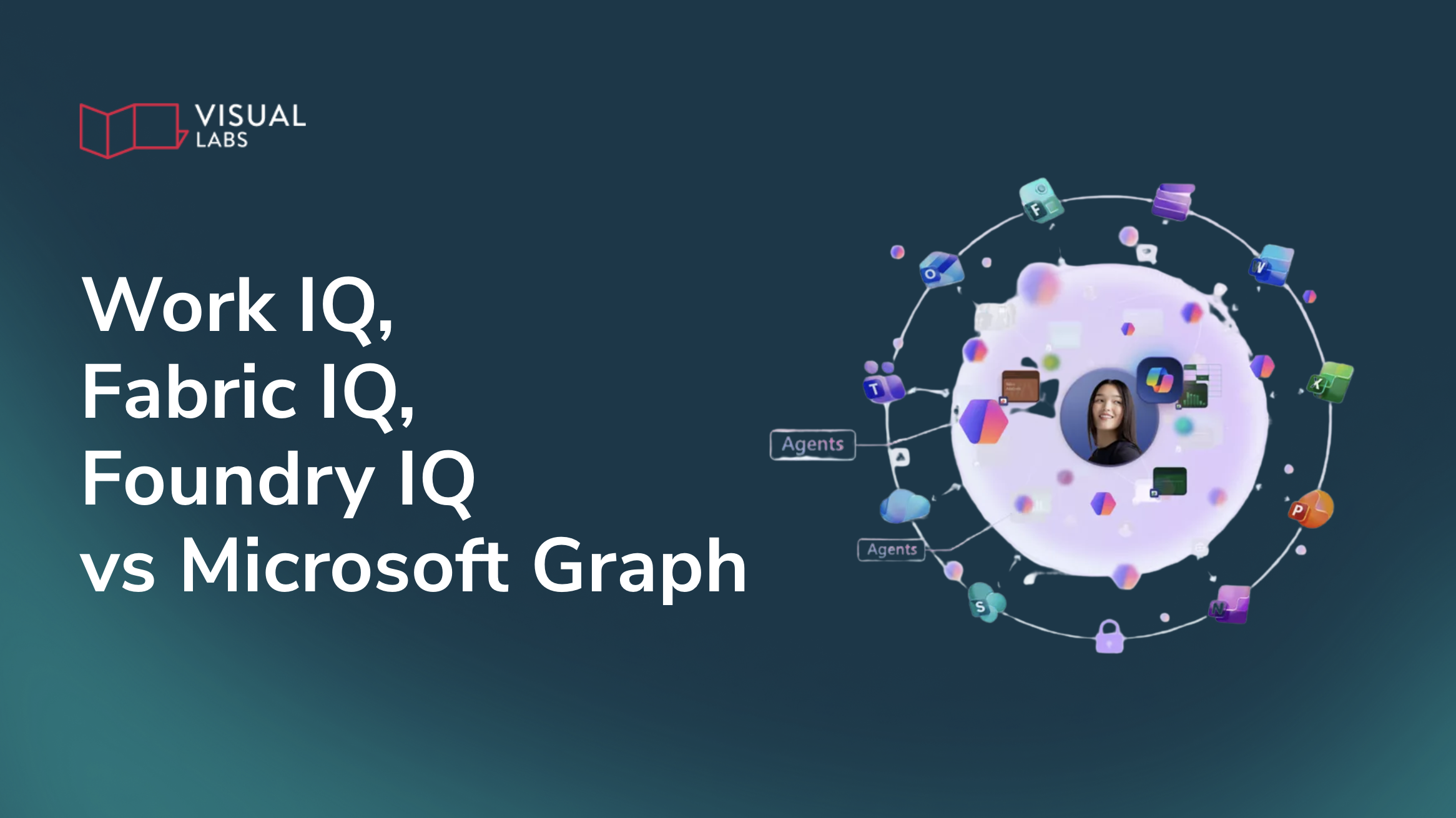
Work IQ, Fabric IQ, Foundry IQ vs Microsoft Graph?
TL;DR
Microsoft Graph provides permission-aware access to Microsoft 365 data, but it doesn’t interpret meaning. The IQ layers add context so AI can reason safely: Work IQ helps Copilot connect people, conversations, content, and activity into usable work context; Fabric IQ (preview) adds governed business meaning so AI understands what data represents and how key entities relate; and Foundry IQ grounds custom agents in trusted enterprise knowledge via Azure AI Search, enabling secure retrieval and governance. In short, Graph enables access; IQ enables understanding.
Work IQ, Fabric IQ, Foundry IQ, vs Microsoft Graph
Over the past year, Microsoft has introduced a new family of concepts: Work IQ, Fabric IQ, and Foundry IQ.
If you’ve been following Copilot, Power Platform, Dynamics 365, or Azure AI Foundry, you’ve probably seen “IQ” mentioned more and more, often without a clear explanation of what it actually is, how it relates to Microsoft Graph, or why it matters for real business outcomes.
This post cuts through unnecessary complexity.
General AI is no longer the differentiator
A year ago, access to powerful AI models felt like an advantage. Today, it’s a must.
Every enterprise has access to strong foundation models. The real difference is no longer how smart the model is, but how well it understands your organisation.
What AI lacks is not general knowledge but enterprise context:
- how your processes actually work
- how your data is structured and governed
- how decisions are made
- what is allowed, restricted, or risky
- what is happening right now in your workflows
This is where the new “IQ” concepts come in. At its core, IQ is Microsoft’s way of describing an enterprise context engine. It’s the layer that turns raw data into something AI can reason over safely.
Microsoft Graph vs IQ: access vs understanding
Let’s start with the foundation: Microsoft Graph.
Microsoft Graph is:
- a unified API and access layer, and
- a data model that spans services
- connecting users, emails, files, calendars, Teams, SharePoint, and more.
The Graph name isn’t a coincidence. It reflects a connected data model of entities and relationships across Microsoft 365.
You can think of Graph as the unified access layer and permission model that gives consistent access to data stored across Microsoft 365 services.
What Graph does not do is interpret meaning.
Graph answers questions like:
- Which emails exist?
- Which files belong to this user?
- Which meetings happened last week?
It gives you access. The IQ layers sit above this. They don’t replace Graph, but they use it, enrich it, and reason over it.
A simple way to frame it:
Graph enables access. IQ enables understanding.
Work IQ: understanding how work actually happens
Work IQ is the intelligence layer Copilot uses to understand day-to-day work.
It builds a dynamic picture of:
- emails, chats, meetings, files
- tasks and decisions
- Dynamics 365 and Dataverse entities (when connected through Copilot experiences, plugins, or agents)
- relationships between people, content, and actions
- how work evolves over time
Crucially, Work IQ doesn’t just retrieve information, it interprets context.
That’s why Copilot can answer questions like:
- “What did we decide last week about the field project budget?”
- “Summarise the latest customer escalations and draft a report.”
It’s not searching like a document library. It’s reasoning over signals, patterns, and workflows.
A helpful analogy:
- Microsoft Graph is the access layer
- Work IQ is the intelligence layer that makes work context searchable, explainable, and useful
Work IQ also learns work patterns, preferences, and typical next actions. This is why it feels “personal” without breaking security boundaries.
From an organisational point of view:
- Work IQ is accessed primarily through Copilot
- It is out of the box
- You don’t need to define complex use cases to see value
But it only works well if your work is structured.
Copilot cannot infer intent from SharePoint chaos.
Fabric IQ: giving AI business meaning, not just data
If Work IQ understands work, Fabric IQ (preview) understands data.
In Fabric, IQ is essentially a governed business knowledge layer — a way to define entities, relationships, and meaning so AI can query and reason over data correctly.
Microsoft Fabric already centralises analytics across, OneLake, data warehouses, lakehouses, and Power BI semantic models.
Fabric IQ adds a critical layer on top: business meaning, capturing:
- data models and relationships
- semantic definitions
- measures and business logic
- lineage and governance rules
In other words, Fabric IQ allows AI to understand things like what the data represents, how entities relate, which numbers matter, and which rules must be respected.
This is a shift away from basic retrieval-augmented generation. Fabric IQ allows agents to ask analytical questions, generate code. spot anomalies, or explain trends in business terms.
For example:
- “Why did request volume spike in the North region last month?”
- “Show anomalies in field service cycle time.”
The difference is subtle but important: Fabric IQ grounds AI in what the data means, not just where it lives.
Foundry IQ: how custom agents stay grounded in trusted data
Foundry IQ is the knowledge grounding layer in Azure AI Foundry — it helps agents retrieve the right information from approved sources (securely and with governance), so they can reason and act with the right context.
While Work IQ and Fabric IQ are largely plug-and-play, Foundry IQ is fully custom, designed for Copilot agents, pro-code development, and multi-agent collaboration.
Foundry IQ brings together:
- knowledge sources (documents, databases, APIs)
- indexing + retrieval orchestration
- permission-aware grounding
- citations / traceability (where supported)
- governance + safety controls for knowledge use
If Work IQ is about understanding work and Fabric IQ is about understanding data, then:
Foundry IQ is the knowledge layer for Azure AI Foundry agents, built on Azure AI Search. It helps developers create reusable knowledge bases that agents can query through one API, with retrieval planning, source routing, and permission-aware grounding.
Without clear objectives, well-defined processes, and strong governance, Foundry IQ can quickly become expensive and ineffective.
It is powerful, but it’s not something to adopt without a clear business case.
Security, grounding, and guardrails
One common concern we hear is security. A critical point often missed:
Enterprise access control is enforced by the infrastructure (identity + permissions), not by the model.
Permissions, identity, access control, environment separation, and governance all sit below the IQ layers.
The IQ concepts don’t bypass security. They operate within it. This is why custom security policies and guardrails must be designed upfront, not added later.
Always keep in mind that AI is only as trustworthy as the context and constraints you give it.
What Microsoft-centric organisations should do now
For Dynamics 365 and Power Platform customers, the message is clear: go back to basics.
Before moving on to advanced agent scenarios:
- clean up SharePoint structures
- reduce duplication
- clarify ownership and versioning
- document key processes
- align Dataverse models with real business logic
AI is not magic, it just amplifies what already exists.
Where you can get real, immediate value
We see the fastest returns where context is already well defined. A classic example is onboarding.
If onboarding processes are documented:
- new hires can ask Copilot how things work
- find the right documents instantly
- understand workflows without tribal knowledge
Other early wins can be for example personal work summaries, prioritisation (“what needs my attention?”), or light decision support.
These are safe entry points that build trust before moving into deeper workflow augmentation with Foundry IQ.
The context advantage
In today’s AI landscape general knowledge is commoditised and models are interchangeable. What isn’t interchangeable is your context. The organisations that win will be those that make their context explicit, govern it properly, and design it deliberately for AI.
AI is only as smart as the context you allow it to see.
That’s where the real advantage lies.
Want to know where your organisation actually stands?
We help Microsoft-centric teams assess their readiness and identify where agents will create real value. Get in touch for a free audit.
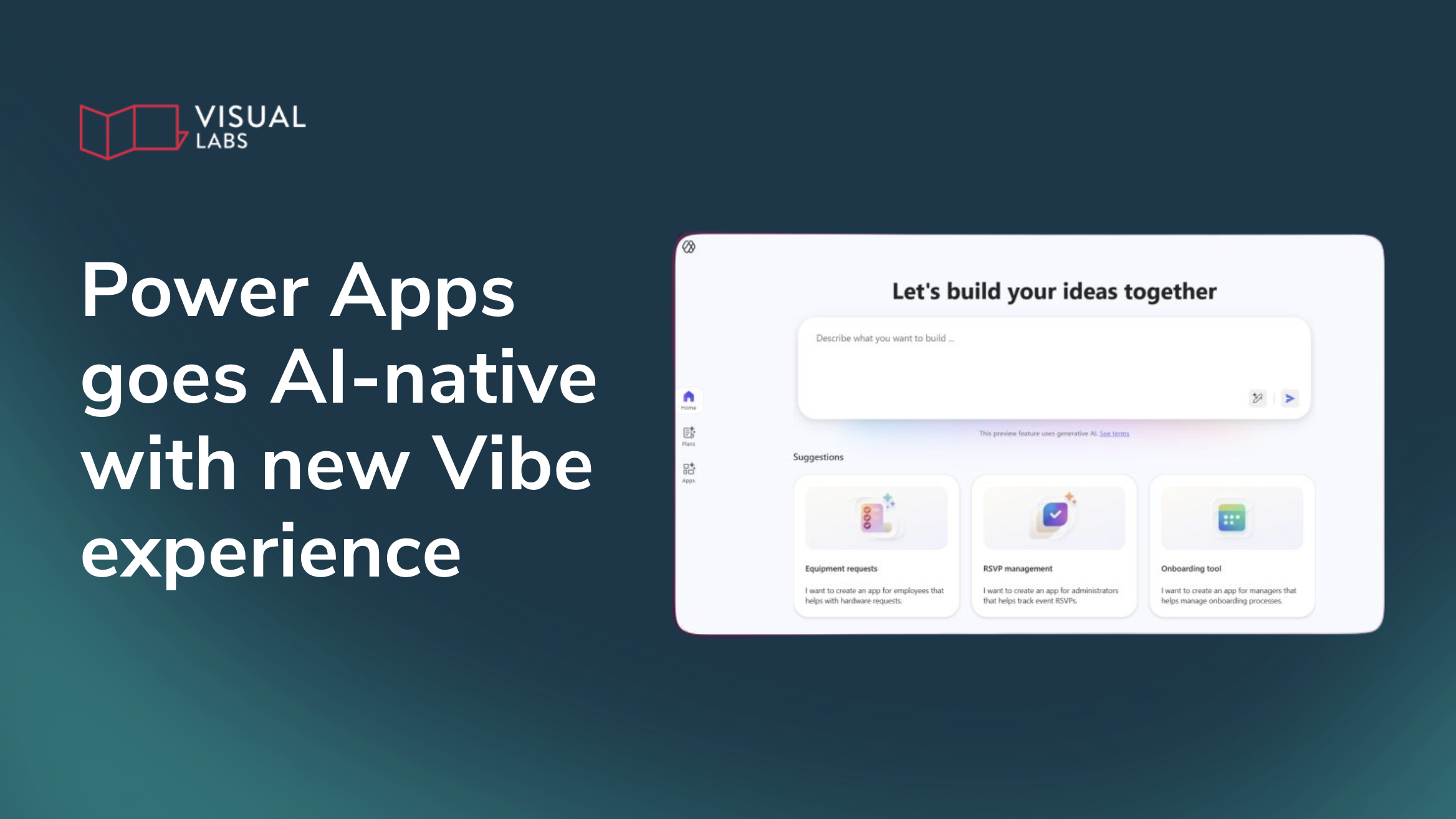
How does the new Power Apps experience change app development?
TL;DR
Power Apps has introduced a new AI-native authoring experience (Vibe) where users describe a business need and the platform generates a complete application with data model, screens, logic and flows. This shifts Power Apps from low-code to intent-driven, no-barrier app creation. The direction is clear: Power Apps is becoming the AI application layer in Microsoft’s ecosystem, where natural language replaces manual app building. Organisations that modernise governance and data foundations early will benefit most.
Is low-code dead?
Earlier this year at the Power Platform Community Conference, the Business and Industry Copilot keynote introduced a phrase that has become the headline of the year:
“Low code is dead as we know it.”
It was a recognition that the foundations of app development are changing. That shift became tangible a few weeks later at Microsoft Ignite, where Microsoft announced Vibe, the new AI-native Power Apps experience, now available through vibe.powerapps.com.
Instead of assembling screens and formulas, users now begin with intent. They describe a business problem, and Power Apps generates a working application.
This is the most significant evolution in the platform’s history, and it signals the start of a new era: AI-generated solution development.
From low-code to no-barrier
For years, Power Apps lowered the bar for business users, but the entry point was still higher than many expected. Even confident makers needed to understand components, tables, relationships, formulas and connectors. Low-code democratised development, but it didn’t eliminate complexity.
That barrier disappears in the new Power Apps experience. A user can simply type:
“I want an app to track travel and expenses.”
“I need a customer service solution.”
Within a few seconds, Power Apps produces a structured plan, a data model, screens, navigation, logic and relevant Power Automate flows. What previously required hours of design work appears almost instantly.

One message from Ignite was especially clear: the barrier to building business applications is disappearing. In the new experience, users no longer need technical skills to produce a functional app; describing the requirement is enough.
This isn’t simply an evolution of low-code tools. It marks the shift to AI generating enterprise-ready applications on demand.
A platform that codes for you
The new experience is not simply a more intelligent canvas. In Vibe Power Apps, the system generates React and TypeScript–based code structures behind the scenes. When a user asks to adjust alignment, change the theme, or add a new view, the platform updates the underlying structure and validates the changes automatically.
This makes Plan Designer more than a scoping tool. It provides a shared plan that guides how different Power Platform solutions are created. As requirements change, the plan can be updated and reused, even when apps, automations, or agents are built through different experiences.
Professional developers still play a key role, but their work shifts to higher-value layers. Instead of starting from scratch, they build on AI-generated foundations, refining implementations, integrating systems, and ensuring quality, security, architecture, and long-term sustainability.
Note: As with any evolving platform capability, the underlying implementation details may continue to change as the experience matures.

What this means for your organisation
1. Unmatched speed
Teams can now generate functional prototypes during the same meeting where ideas are discussed. This reduces the distance between identifying a need and testing a solution. Digitalisation accelerates because the early-stage friction is removed.
2. A new role for IT
As creation becomes easier, oversight becomes more important. IT transitions from being the primary builder to the orchestrator of the platform: setting standards, maintaining the data estate, defining environment strategy, enforcing DLP policies and ensuring the organisation doesn’t accumulate fragmented models or unmanaged apps.
The challenge is not that too many people can build. It’s making sure they build in a governed, consistent and secure way.
3. Data quality becomes make-or-break
AI can generate an app, but it cannot correct underlying structural issues. If organisations have duplicated tables, weak ownership or mismatched schemas, AI will amplify that complexity.
Strong data foundations, particularly the relationship between Dataverse, Fabric and line-of-business systems, become essential.
4. Higher business value
When ideas turn into runnable apps within minutes, organisations can test, iterate and validate far more frequently. This expands the capacity for innovation without expanding headcount.

Important limitations of the preview
The experience is powerful, but still early-stage. It’s currently only available in North America, so you need to set up a US developer environment if you want to experiment with it. (as of 17th December)
You should also keep in mind that:
- Apps made in the new interface cannot be edited in classic Power Apps.
- Exporting and redeploying via CLI creates a separate app rather than updating the original.
- Only one app per plan is supported today.
- Canvas and model-driven apps cannot be opened or edited in the new experience.
- Existing Dataverse tables aren’t automatically suggested, and schema editing via chat is not yet available.
- Direct code editing is intentionally restricted.
These limitations are not drawbacks; they are indicators that Microsoft is building a new category — an AI-first app development environment — that will grow alongside the traditional maker experiences.
AI as the application layer
Recent Microsoft announcements point to a broader shift across the ecosystem. Copilot is becoming the primary interface for work. Natural language is becoming the universal input. Business processes, data and applications are increasingly orchestrated behind conversational interactions.
In this future, Power Apps becomes not just a place to build apps, but the AI-native application layer that connects humans, processes and data.
Organisations that adapt early will move faster, reduce bottlenecks and empower their teams, but only if they also modernise their governance, data strategy and architectural foundations.
A turning point for the platform and for your organisation
The new Power Apps experience represents a structural shift in how digital solutions are created. The traditional act of building — dragging controls, writing formulas, configuring screens — is giving way to a world where ideas become apps instantly. Developers gain time to focus on high-value engineering. Business users gain the confidence to create. IT gains the responsibility to shape the ecosystem that makes it all run safely.
Low-code is not disappearing. But the era of manual low-code development is fading.
Intent is becoming the new development language.
Want to move from AI curiosity to real, measurable impact? Get in touch for an AI readiness workshop.

How can we introduce AI into our business processes safely?
TL;DR
Most organisations want AI but aren’t ready for it. Real AI adoption means either augmenting employees with copilots or creating autonomous agents—but both require clean data, documented processes, and strong governance. If workflows live in Excel, approvals happen in chats, or data is scattered, AI has nothing reliable to operate on. Once processes are structured and people understand how to work with AI, the organisation can finally unlock decision intelligence, safe automation, and meaningful impact. AI doesn’t fail because the model is bad—it fails because the foundations aren’t there. Build readiness first, value follows.
What companies get wrong about “adding AI”
Every organisation wants to “implement AI”, but few can describe what that actually means.
Is it adding Copilot to meetings?
Automating tasks with Power Automate?
Building agents that take decisions on your behalf?
The reality is that most companies don’t yet know what they want to achieve with AI, and even fewer are ready for it. Not because they lack tools, but because their people, processes, and technology aren’t structured for AI to operate safely, reliably, and at scale.
This post breaks down, in practical terms, what organisations truly need for AI-enabled business processes, the common pitfalls we see again and again, and a clear framework your organisation can actually use to get started.
What “adding AI” really means
When most teams say they want to “add AI”, they usually mean one of two things, and each has very different requirements.
1. Extend the worker (AI-augmented work)
This is where copilots and conversational assistants truly shine: helping employees search company knowledge, summarise decisions, retrieve documents, and take routine actions. But this only works if:
- the AI actually understands your business data,
- the data is structured and governed, and
- the agent is not given decision rights that introduce risk.
The system must understand the company’s knowledge, not just respond to prompts.
2. Create autonomous workflows (AI agents)
This is the more advanced path: agents that make limited decisions, move work between systems, and act without constant human supervision.
But autonomy does not mean freedom. Governance is key. An agent should operate within a clearly defined scope and can only take business-critical decisions when it’s given clear criteria.
This distinction matters because it forces organisations to re-examine how they work. If your processes are unclear, inconsistent, or undocumented, AI will reveal that very quickly.
Before you automate anything, understand the real process
One of the first questions we ask in readiness workshops is deceptively simple:
“How does this process actually work today?”
Almost always, the answer reveals a gap between intention and reality:
- Sales opportunities tracked in Excel
- Approval steps handled informally in Teams chats
- Documents scattered across personal drives
- Edge cases handled by “whoever knows how to do it”
This is where it all breaks down. AI cannot automate a process if even humans cannot describe it. If a process isn’t documented, it's technical debt.
Another red flag is when organisations that want to “keep the process exactly as it is” and simply add AI on top. AI doesn’t work that way. If the process itself is inefficient, undocumented, or built on manual workarounds, no amount of automation will save it.
To get real value, the process must be worth automating in the first place, ideally delivering a 10x improvement when reimagined with AI.
The hidden bottleneck: your data
Every AI workflow, from copilots to autonomous agents, relies on data being structured, governed, consistent, discoverable, and stored in systems designed for long-term work.
If you’re tracking key business processes in Excel, you’re not AI-ready. Excel is brilliant for calculations, bu it is not designed for workflow execution, audit trails, role-based access, entity relationships, or system-to-system integration.
Excel is unstructured data. You cannot build AI on manual data.
The good news is that Microsoft’s systems are AI-ready by design:
- Dynamics 365 for structured sales and service processes
- Dataverse for the unified data backbone
- SharePoint for document lifecycle and governance
- Teams and Loop for shared context and collaboration
If your processes live outside these systems, your AI will operate without context, or worse, without safety.
And if your data sits in old on-premise servers? Connecting them to modern AI systems becomes slow, fragile, and expensive. AI thrives in the cloud because the cloud creates the structure AI needs.
Designing workflows where AI and humans work together, safely
Once processes are structured and data is governed, the next question is:
what should AI do, and what should humans do?
There’s a simple rule of thumb:
- High-impact, high-risk, or ambiguous decisions → human
- High-volume, low-risk, routine steps → AI
This is where human-in-the-loop design becomes essential. A well-designed AI workflow should:
- Define exactly where humans intervene
- Log every AI action for traceability
- Provide confidence scores and explanations
- Avoid overwhelming people with unnecessary alerts
- Keep the final accountability with the human owner
Humans should use judgement, handle exceptions, and ensure ethical and correct outcomes. AI should do the repetitive work, the data consolidation, and the first pass of tasks.
AI readiness is also about people, not just systems
One of the most underestimated aspects of AI readiness is human behaviour. For AI to work as intended, business users must:
- Be curious
- Know how to break their work into steps
- Be willing to adapt workflows
- Understand where data lives
- Ask questions and refine prompts
- Avoid bypassing the process when “it’s easier to do it my way”
Processes fail when people resist the change because they don’t understand the “why”. And they fail just as quickly when employees work around the automation or keep using personal storage instead of governed systems.
AI introduction is as much a cultural shift as it is a technical programme.
What you can finally ask once AI-readiness is achieved
Once the foundations are in place, people begin asking questions that were previously impossible:
“Which of our suppliers pose the highest risk based on the last 90 days of invoices?”
“What decisions were made in the last project meeting, and who owns them?”
“Show me opportunities stuck for more than 30 days without activity.”
“Draft a customer update using the last three emails, the CRM history, and the contract.”
“Alert me when unusual patterns appear in our service requests.”
These are questions an agent, not a chatbot, can answer. But only if the process is structured and the data is clean.
AI doesn’t fail because the model is bad. It fails because the organisation isn’t ready
Before building agents, copilots, or automations, ask yourself:
- Would AI understand our processes, or would it get lost in exceptions?
- Is our data structured, governed, and accessible?
- Do our people know how to work with AI, not around it?
- Are we prepared to support safe, auditable, and reliable AI operations?
If the answer is “not yet”, you’re not alone. Most organisations are still early in their readiness journey. But once the foundations are there, AI value follows quickly, safely, and at scale.
Want to move from AI curiosity to real, measurable impact? Get in touch for an AI readiness workshop.

How Agent 365 changes enterprise AI
TL;DR
A365 is Microsoft’s new identity, governance and management layer for AI agents, giving each agent its own permissions, lifecycle, audit trail and operational controls. It's a signal that AI isn’t a side feature anymore; it’s becoming a governed, scalable digital workforce inside the enterprise stack. Instead of scattered pilots and experimental bots, enterprises get a unified way to build, manage and scale agents across CRM, ERP, HR, finance and data workflows. This is the shift from “AI as a helper” to “AI as part of the workforce,” and it raises a simple question: are you preparing your processes, data and governance for digital labour, or will you be catching up later?
How will Agent 365 reshape the way organisations work?
Most organisations spent the last year wrapping their heads around Copilot: what it can do, where it fits, and how to introduce it without overwhelming employees. But while everyone was busy figuring out prompts and pilots, Microsoft was preparing something far bigger.
Agent 365 is the moment enterprise AI stops being a clever assistant and becomes a managed digital workforce.
There’s an important detail that wasn’t obvious at first: the A365 icon sits inside Microsoft’s AI Business Applications stack, the same family as Dynamics 365 and the Power Platform. What looked at first like a Modern Work / Office feature is actually positioned alongside enterprise-grade business applications.
And they gave it the “365” name. When Microsoft attaches “365” to a product, it becomes part of the workplace operating system. SharePoint, Teams, Excel, Dynamics. These aren’t just tools, they’re the foundation of daily work. This isn’t accidental positioning; putting agents in the 365 family, Microsoft is sending a clear message:
AI agents are not experiments anymore. They are part of the enterprise stack.
And this has huge implications for IT Ops, Security, CoE teams, and business leaders.
From scattered bots to a unified agent ecosystem
If you’ve worked with Copilot Studio or any of the early Microsoft agents, you know the experience hasn’t been consistent. Agents lived in different places, were created in different ways, and had different capabilities. Some behaved like chatbots, others like automations. A few acted like full digital workers, if you were brave enough to give them permissions.
Agent 365 is the first attempt to bring order to this chaos. Instead of agents scattered across the Microsoft ecosystem, there will be one place to see them, manage them, and govern them. Microsoft calls it the Monitoring Admin Center, where agents are treated like real operational entities.
For the first time, IT teams can:
- see all agents in one view
- assign their own permissions
- scale them independently
- isolate them if needed
- monitor activity
- apply governance policies the same way they do for users
This is the shift organisations have been waiting for. AI is no longer a set of small tools you sprinkle across teams. It becomes a proper enterprise layer, where you can administer, secure, and scale agents.
Copilot vs Agent 365
What’s the difference? A useful way to think about it:
- Copilot is the interface where people talk to AI.
- Agents are the products the AI performs the work with.
Copilot will remain the interaction layer used across Microsoft products, but the deeper AI ecosystem (the one that will actually power work) is Agent 365.
This means that agents are moving into infrastructure territory.
A unique identity for every agent changes everything
The most important and least understood part of the announcement is Microsoft Entra Agent ID.
Until now, most AI agents have run under user identities, app registrations, or custom service accounts. Agent ID introduces a new, first-class identity type in Entra that is purpose-built for agents.
With Agent ID, an enterprise agent can finally have:
- its own identity in Entra
- its own assigned permissions instead of inheriting a user or app profile
- its own access and governance policies, including Conditional Access
- its own lifecycle management (creation, assignment, decommissioning)
- its own auditability, with logs that show what the agent did and when
- its own compliance surface, so organisations can apply the same Zero Trust, monitoring and oversight they use for other identities
In short: Agent ID gives agents a proper identity layer, separate from people and apps, and creates the foundation for secure, governed, enterprise-grade agentic automation.
You’re no longer tying a bot to a user’s permissions and hoping nothing goes wrong. You can now manage a digital worker with the same clarity as a human one, without the HR paperwork.
For IT Ops and Security teams, this is the part that makes scalable AI realistic. Without clear identity, real autonomy is impossible. Agentic ID is the foundation for everything Microsoft wants to build next.
Tools turn agents into real digital workers
Early AI agents were impressive but limited. They could answer questions or summarise documents, but they couldn’t do much.
Agent 365 changes that by introducing a real tool model: secure, isolated, pre-defined capabilities that agents can invoke to complete tasks on your behalf.
This brings a new class of role-specific agents. Some use cases we expect to see soon:
- An agent with invoice-reading capabilities can take on routine finance tasks.
- An agent that can post into your ERP can handle basic accounting work.
- An agent that can update your CRM can manage SDR-level activities.
In other words: your business systems stay the same, but what your agents can do inside them expands dramatically.
The tools define the scope of work, and the governance layer defines the boundaries.
Once those two connect, something significant happens:
AI stops being a helper and becomes a decision-maker. That’s why companies need structure, identity, and controls before they deploy anything serious. And this is exactly what Agent 365 provides.
Microsoft will ship out-of-the-box agents
Microsoft doesn’t hide the direction anymore: they’re building their own out-of-the-box agents for major business functions.
Expect products like:
- Sales Development Agent
- HR Lifecycle Agent
- Customer Service Agent
- Finance/ERP Agent
- Fabric Data Agent
- Security and Compliance Agents
These will be real, supported Microsoft products. And they will almost certainly be licensed per agent, just like every other 365 workload.
This will raise important organisational questions:
"How many agents do we need?"
"Which roles replace manual steps with agents first?"
"Should we start with one per department or buy bundles?"
"What does ROI look like at the agent level?"
Licensing will likely become more complex; but the value will grow even faster for organisations that introduce agents deliberately, not reactively.
Where businesses will see early wins
In the next 12 months, the most realistic value will come from processes that already run inside Microsoft systems and already require repetitive, structured work:
- Sales teams cleaning pipelines
- Finance teams processing invoices
- Customer service teams triaging cases
- Data teams preparing datasets
- HR teams onboarding people
Anywhere a human currently moves structured data between structured systems, an agent will do it faster, cleaner, and more consistently.
And the mistakes to avoid
Agent 365 brings enormous potential, but, like every major Microsoft release, it also comes with predictable, avoidable traps.
As with every AI initiative, readiness is key. Before you commit to licences, tools or departmental rollouts, make sure you’re not walking into the same issues that slow organisations down every time a new solution arrives.
- Don’t skip process mapping.
Use frameworks like MEDDIC or Value Architecture Design to ensure you’re automating a clean, well-understood workflow instead of scaling a broken one.
- Don’t buy more agents than your teams can adopt.
Start small. A controlled pilot with a handful of agents will always outperform a large purchase no one is ready for.
- Don’t roll out everything at once.
Introduce agents gradually so users have the space to understand how each one fits into their workflow before the next arrives.
- Don’t skip process mapping.
Automating a broken process only creates a faster, more expensive version of the same problem. Map the journey first, then bring in the agent.
- Don’t underestimate data quality.
Agents make decisions based on the information you give them. If your CRM, ERP or SharePoint data is inconsistent, the agent’s actions will be too.
- Don’t assume governance will “figure itself out.”
Without clear ownership, shadow agents, over-permissioned tools and ambiguous access boundaries will appear quickly.
When these pitfalls are ignored, the same uncomfortable questions always come back:
“Why isn’t anyone using what we bought?”
“Why isn’t this delivering the value we expected?”
“How did this agent end up with access to everything?”
The organisations that succeed aren’t the ones who rush. They’re the ones who pause long enough to define clean data, clear ownership, intentional design and a rollout plan that respects how humans, not machines, adapt to new ways of working.
The future of work will be humans + agents
Agent 365 is the moment Microsoft finally aligns its tools, its platform, and its vision:
every person will work through Copilot, and every system will be executed by agents.
The question for organisations now is simple:
Are you preparing for a future where digital labour is part of your workforce, or will you be retrofitting governance after the agents have already arrived?
We can help with the clarity, structure, and safe adoption you’ll need. Join our free webinar where we'll walk you through how to get AI-ready in 90 days.














.png)



